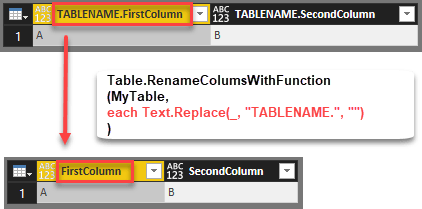
Edit 2018-July-05: As it turns out I’ve missed the native function that exists with exact the same functionality: Table.TransformColumnNames Thanks to Tristan Malherbe for pointing this out 🙂
But anyway: If you want to understand what it does and how you could have written it by yourself – read along:
The standard function to rename columns in the query editor of Power BI or Power Query is Table.RenameColumns. It takes a nested list of old and new column names as its second argument. But I often come across scenarios where I would like the new column names to be created dynamically. Therefore I’ve created a function (Table.RenameColumnsWithFunction) that takes a text transformation function as its argument instead of a hardcoded list of values:
Problem
Say you’re importing tables where the table name is part of each column name like so:
But you only want to maintain everything after the TABLENAME.:
One way would be to replace “TABLENAME.” by nothing (“”):
Table.RenameColumnsWithFunction
This function allows you to pass the function as a second argument instead of a hardcoded list of new names like so:
As you can use any appropriate function, an alternative could also be to use is like this for example:
Table.RenameColumnsWithFunction( MyTable, each Text.BeforeDelimiter(_, ".") )
So the underscore (_) stands for each column name of the table that you’re passing in as the 1st parameter of the function.
Function Code
This file contains hidden or bidirectional Unicode text that may be interpreted or compiled differently than what appears below. To review, open the file in an editor that reveals hidden Unicode characters.
Learn more about bidirectional Unicode characters
| let func = | |
| (Table as table, MyFunction as function) => | |
| let | |
| OldColumnNames = Table.ColumnNames(Table), | |
| NewColumnNames = List.Transform(OldColumnNames, MyFunction), | |
| RenameList = List.Zip({OldColumnNames, NewColumnNames}), | |
| RenameColumns = Table.RenameColumns(Table, RenameList) | |
| in | |
| RenameColumns , | |
| documentation = [ | |
| Documentation.Name = " Table.RenameColumnsWithFunction ", | |
| Documentation.Description = " Returns a <code>Table</code> with the column names transformed according to <code>MyFunction</code> from the 2nd parameter ", | |
| Documentation.LongDescription = " Returns a <code>Table</code> with the column names transformed according to <code>MyFunction</code> from the 2nd parameter ", | |
| Documentation.Category = " Table ", | |
| Documentation.Source = " ", | |
| Documentation.Version = " 1.0 ", | |
| Documentation.Author = " Imke Feldmann: www.TheBIccountant.com . ", | |
| Documentation.Examples = {[Description = " see this blogpost: https://wp.me/p6lgsG-UZ ", | |
| Code = " let | |
| Table = #table( {""TABLENAME.FirstColumn"", ""TABLENAME.SecondColumn""}, { {""A"" ,""B""} } ), | |
| FunctionCall = fnTableRenameColumnsFunction(Table, each Text.Replace(_, ""TABLENAME."", """")) | |
| in | |
| FunctionCall ", | |
| Result = " #table( {""FirstColumn"", ""SecondColumn""}, { {""A"" ,""B""} } ) "]}] | |
| in | |
| Value.ReplaceType(func, Value.ReplaceMetadata(Value.Type(func), documentation)) | |
If you don’t know how to handle custom functions, check out this video: https://www.youtube.com/watch?v=6TQN6KPG74Q
How it works
Details to row numbers:
- 4: The old column names are retrieved and returned as a list
- 5: Each item from that list will be transformed with the transformation function that has been passed in as the 2nd parameter
- 6: Both lists are zipped to be in the required shape for the native function “Table.RenameColumns”
- 7: The native function “Table.RenameColumns” is applied to perform the desired renaming operation
- 10 ff: This is just function documentation that will appear when you address this function in the program
Hope this will help you one day, so
enjoy & stay queryious 😉



Great post , great function! Congrats!
Thank you Daniel 🙂
Hi. You could use also this function:
(Source as table, ColumnMappng as table) =>
let
#”Renamed Columns” = Table.RenameColumns(Source, Table.ToRows(ColumnMappng))
in
#”Renamed Columns”
All you need to do is define the table you need to rename, and mapping table where are matching column names in 1’st column, and renamed columns in 2’nd column. It will rename columns where there is mapping available. Unknown / not matched columns will not be renamed.
You can use it to define new renamed table or use it inside the query step.
Thanks 🙂
Looking great – thanks for sharing, Stig!
Hi, what to use as 2nd parameter?
Hi Ata,
that has to be a function. Just like described for the native Table.TransformColumnNamesTable.TransformColumnNamesTable.TransformColumnNames – function, which does basically the same.
Can you provide an example of a function to type into the 2nd parameter (exactly as you would enter it)? I can’t get anything to work….it all just says “enter a function value” and the “invoke” box is grayed out.
Hi Jared,
this would be one possible function: each Text.BeforeDelimiter(_, “.”)
Don’t forget the “each” at the beginning.
An alternative way of writing this would be : (myFunctionParameter) => Text.BeforeDelimiter(MyFunctionParameter, “.”)
Hope this works for you?
/Imke
I tried copying and pasting both of those in the “MyFunction” field after selecting the appropriate table. Neither seems to work. The “invoke” box is still greyed out and I get the warning that says “Enter a function value”. Not sure what I’m doing wrong.
Hi Jared,
are you able to share the code of your query (from the advanced editor)?
/Imke
Dear Imke
I have same issue as jared
Input Table: SSOS [One of my existing queries]
Input MyFunction: each Text.BeforeDelimiter(_, “.”)
The MyFunction raise an error (Yellow Triangle): “Enter a Function value”
Invoke button is grayed out
I got it now!
If the columns are not consistent with a delimiter such as the below example, then function will fail
Col1: Site
Col2: AllRows.Item
Col3: AllRows.Name
Col4: Warehouse
using the function: each Text.BeforeDelimiter(_, “.”) or each Text.AfterDelimiter(_, “.”) with the above tbale will fail.
But will work with: each Text.Replace(_, “AllRows.”,””)
Glad you worked it out 🙂
I have AS400 cryptic columns and I have an excel sheet with all as 400 columns and their description that I would like to use to replace or enrich the cryptic columns for end user consumption.
I’m having the exact same issue – Is there a format the MyFunction has to be in?
I have my table selected from the dropdown and in the MyFunction box I have: each Text.Replace(_, “Students.”,””) – but I still get myFunction Invoke greyed out.
Pingback: Dynamic Column Names in Power Query - Goodly